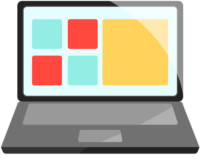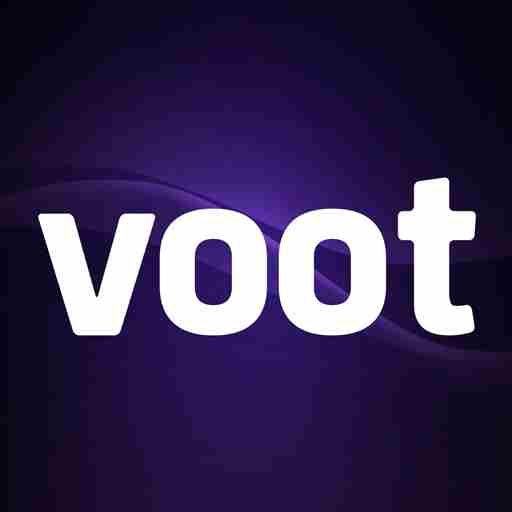If you haven’t changed your Voot password in a very long time and want to change it, then our article on how to change Voot Password offers a step-by-step guide to help change your password in a few easy steps.
We have divided the guide into three different sections according to various platforms. Jump direct into it and find relevant solutions for your queries.
How to change Voot Password In Android
- Open the Voot app or download it from the play store.
- Login with your Mobile number or alternative ways such as Gmail, Email, Facebook, or Apple ID.
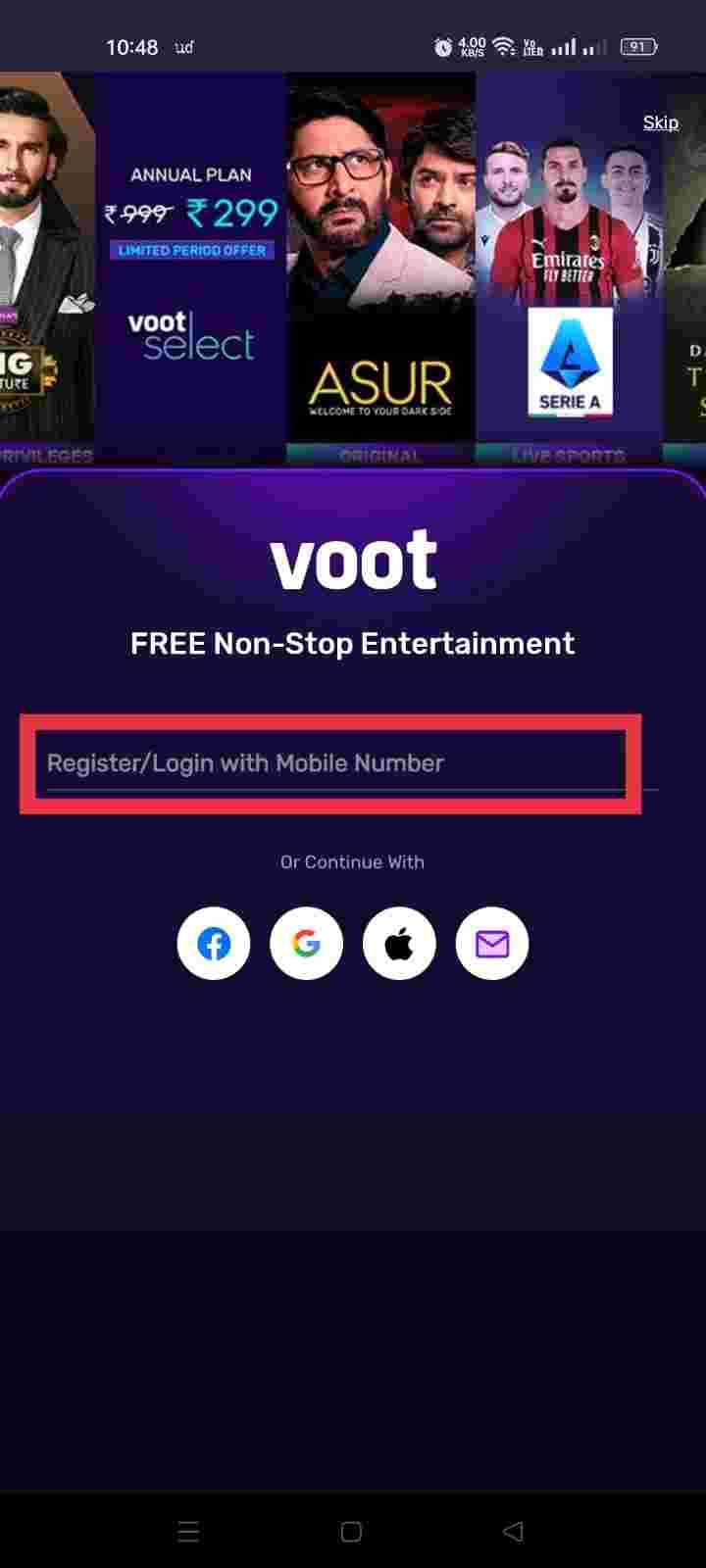
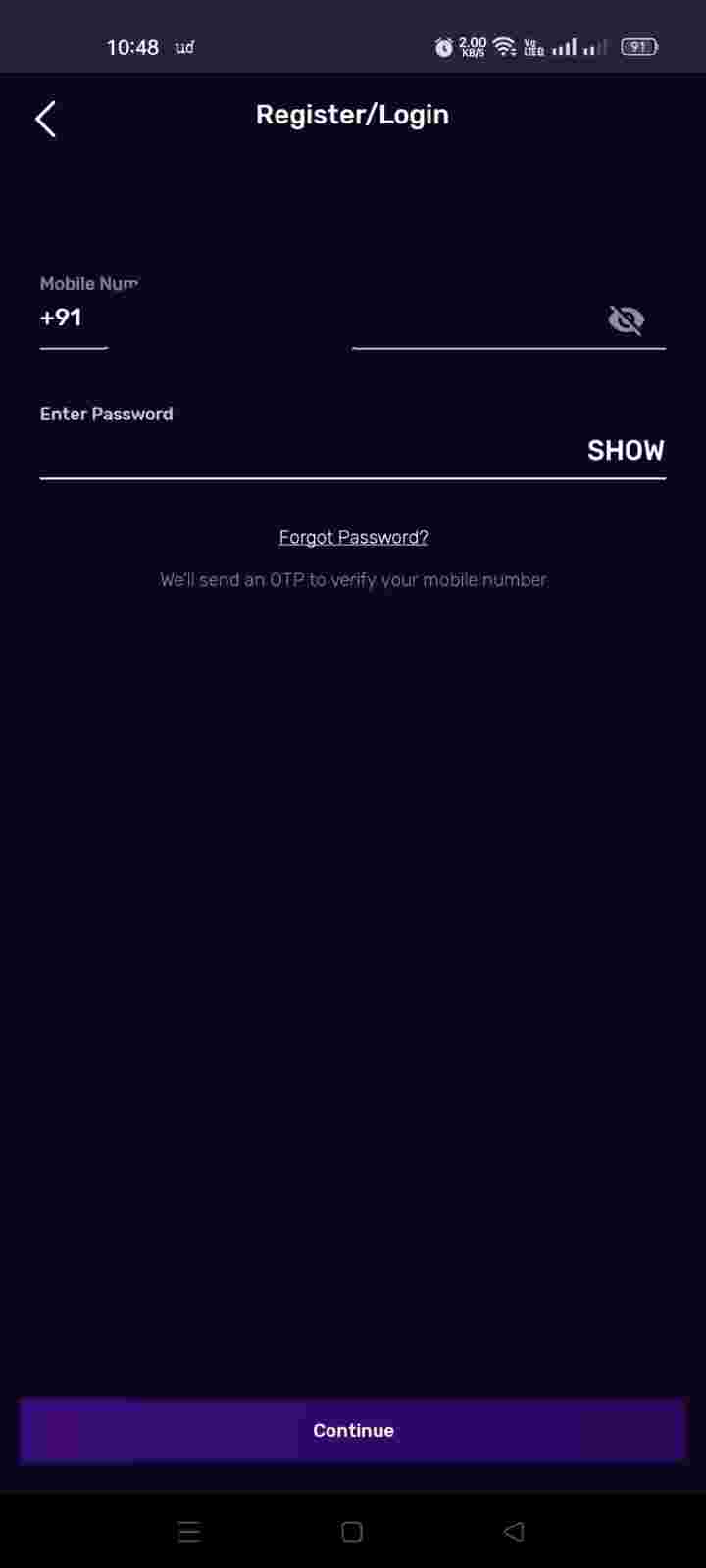
- Once you log into the system, Find the account section in the top right corner of the app and tap on it.
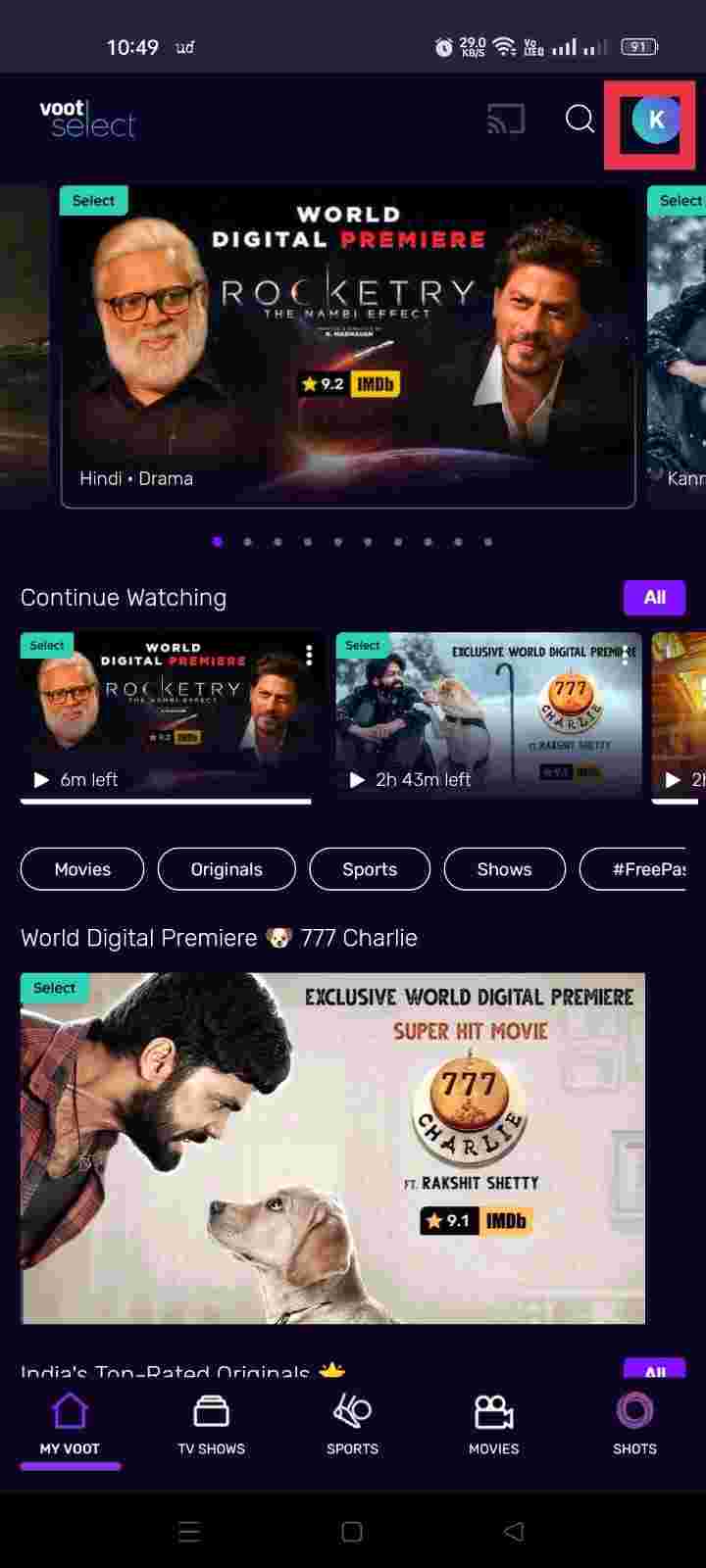
- Now account setting menu will be open, Find the Change Password option and tap on it.
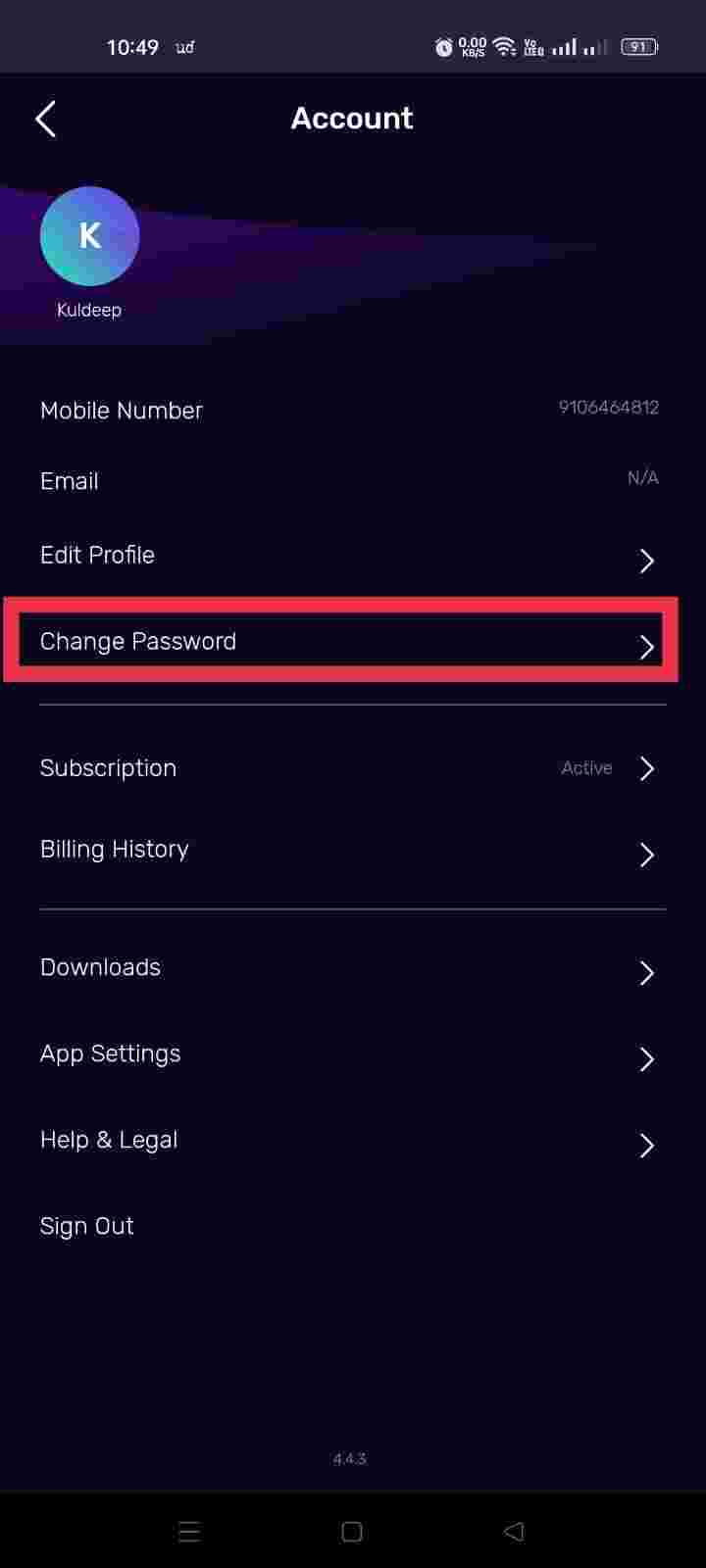
- A new screen will open, type your current password, then enter your new password and re-enter the password, and tap on the Save button. You are good to go.
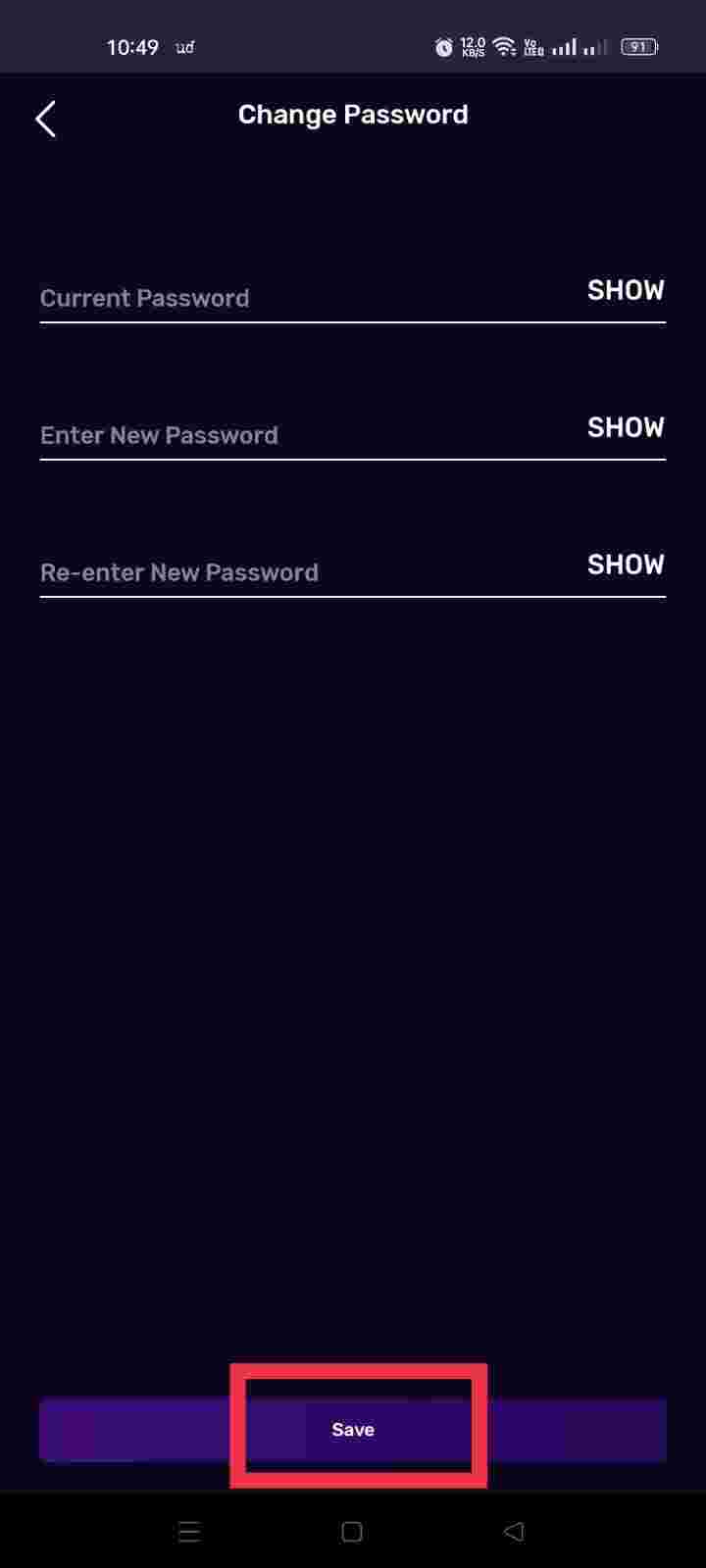
- Now on, your Voot password is just changed password.
Change Voot Password In iPhone
- Open the Voot App on your iPhone.
- Type your registered mobile number or log in with your email ID or Apple ID.
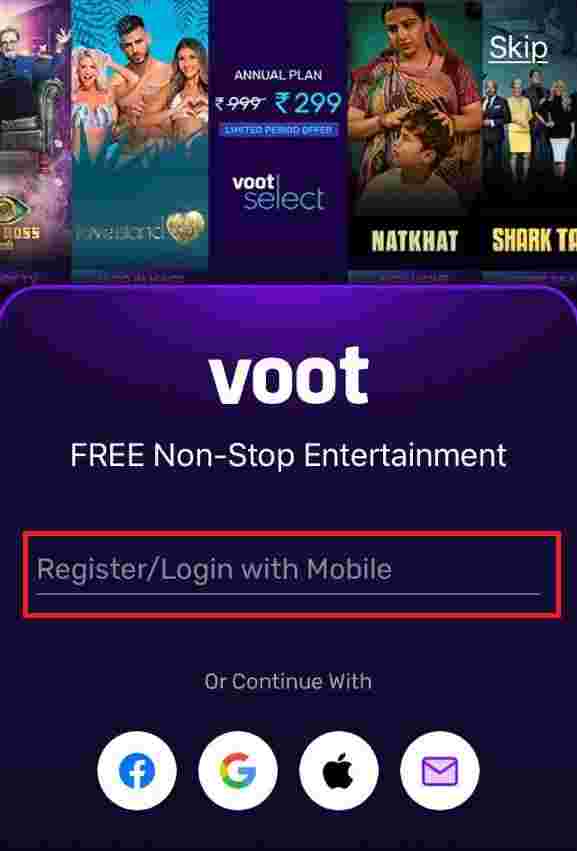
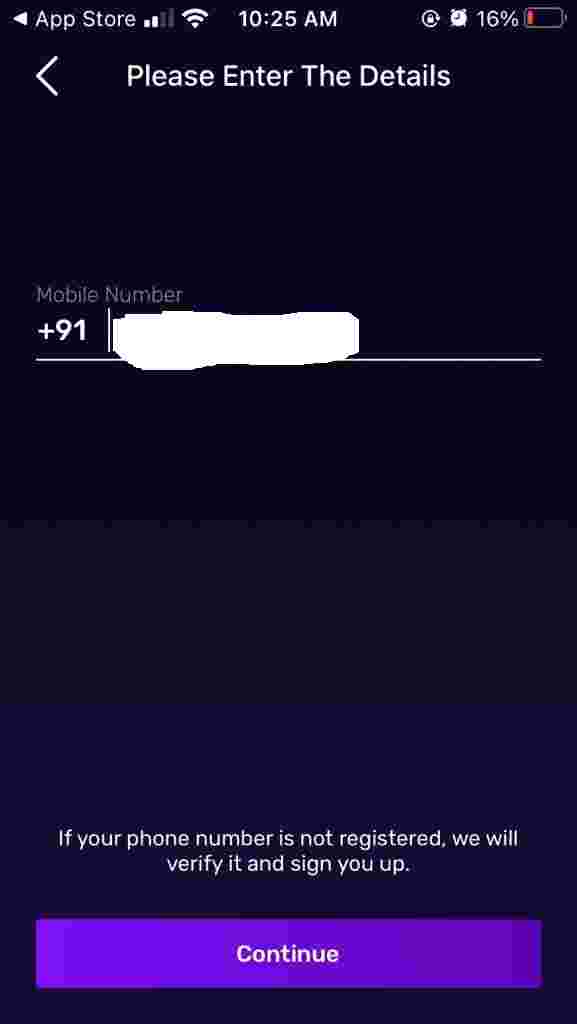
- Once you Login in Voot App, Go to the Account section or tap on Profile Icon.
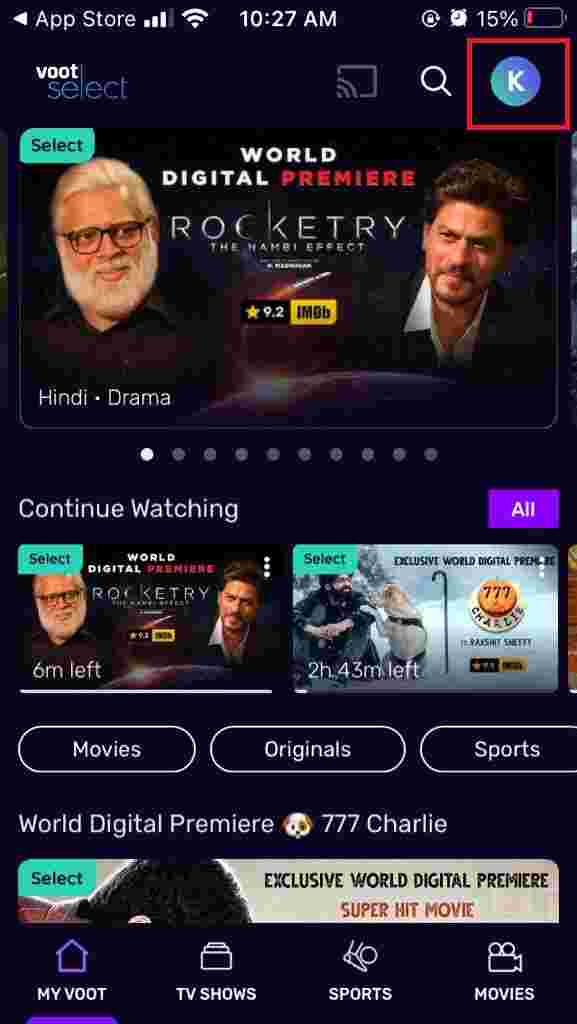
- In the Account setting, you’ll find a change password Menu, tap on it.
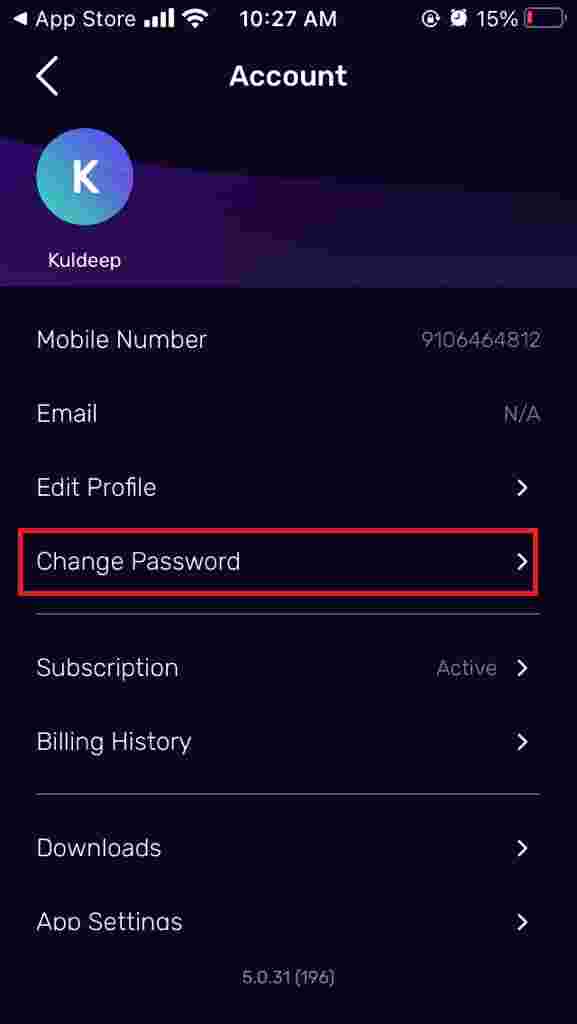
- Change Password screen will appear, follow all the instructions, and tap on Save Button.
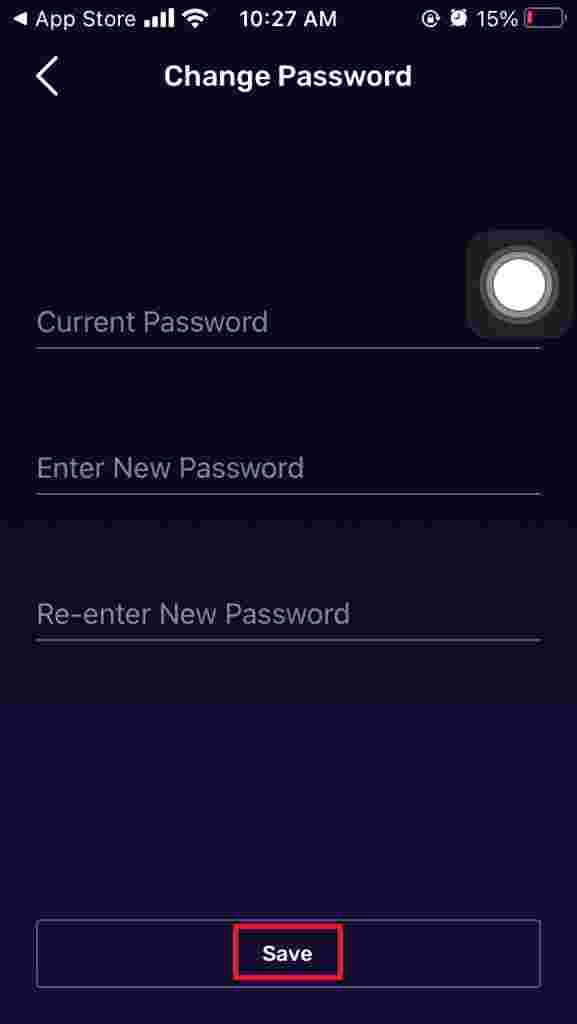
Congratulations, your Voot password has been changed.
How to change Voot Password in Website or Web Browser
- Go to Voot.com
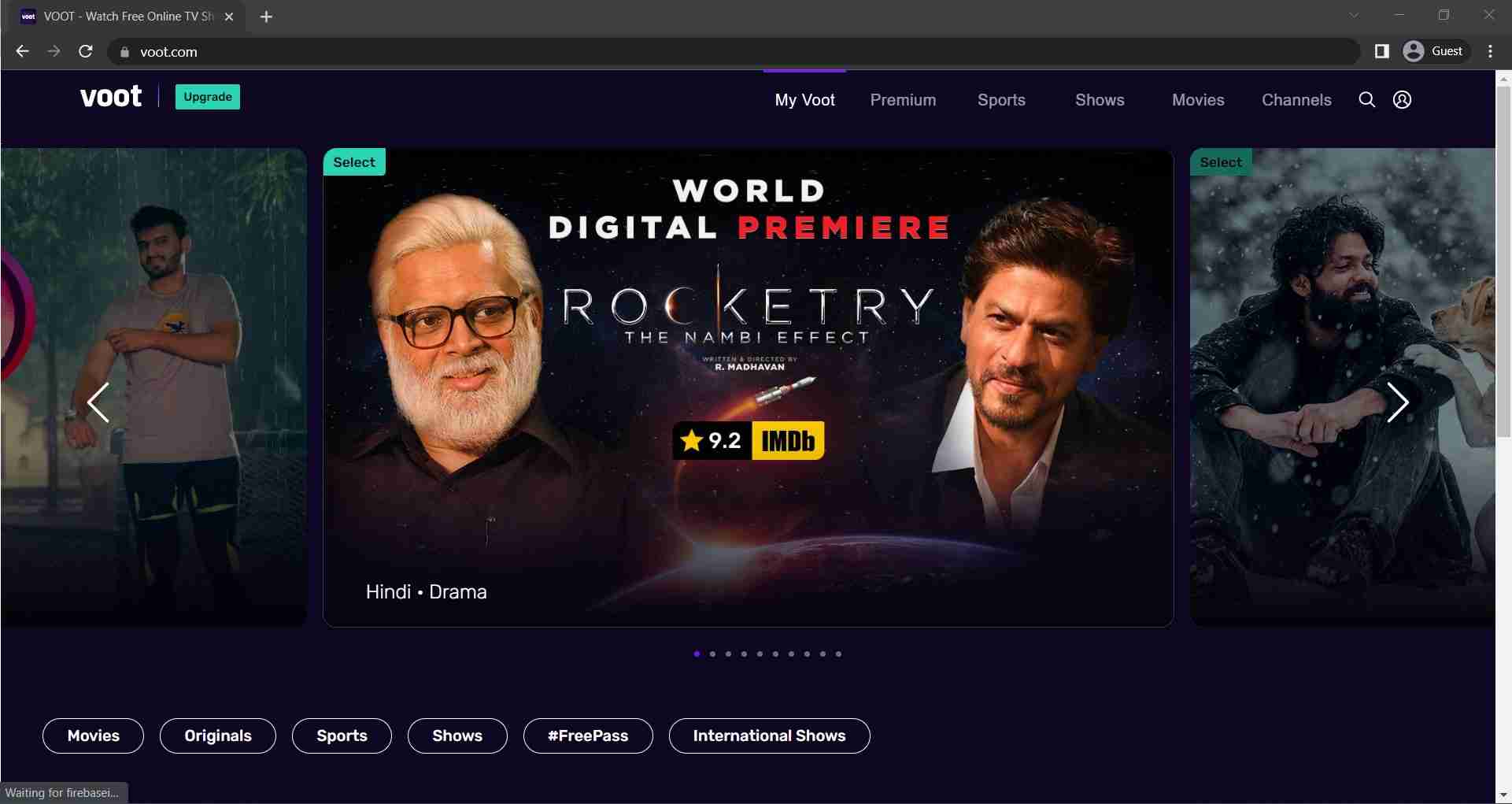
- Go to Profile Icon and then Click On Login
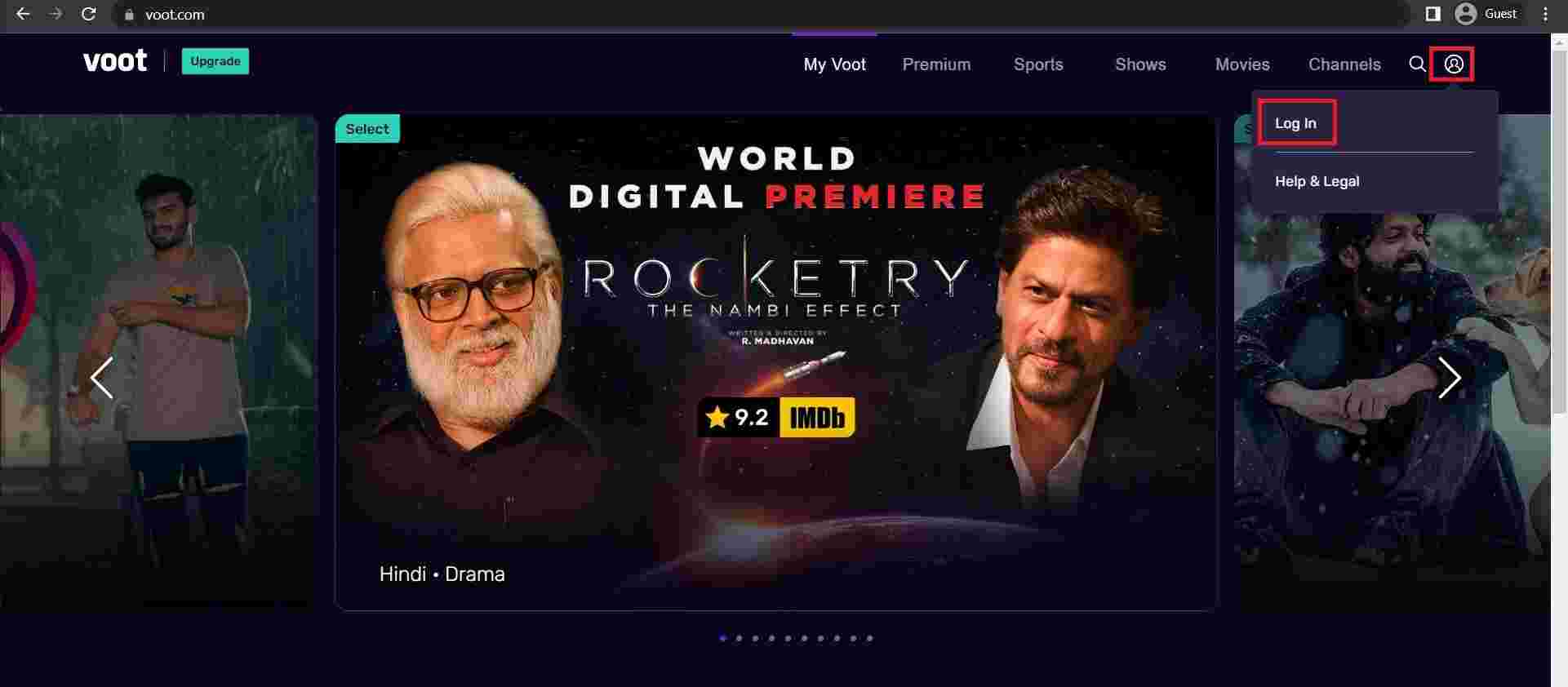
- A new Pop Up will open “Register/login with Mobile‘. Click on it and type your Voot Registered Mobile Number. Or you can also log in with your given email id, Facebook account, and more.
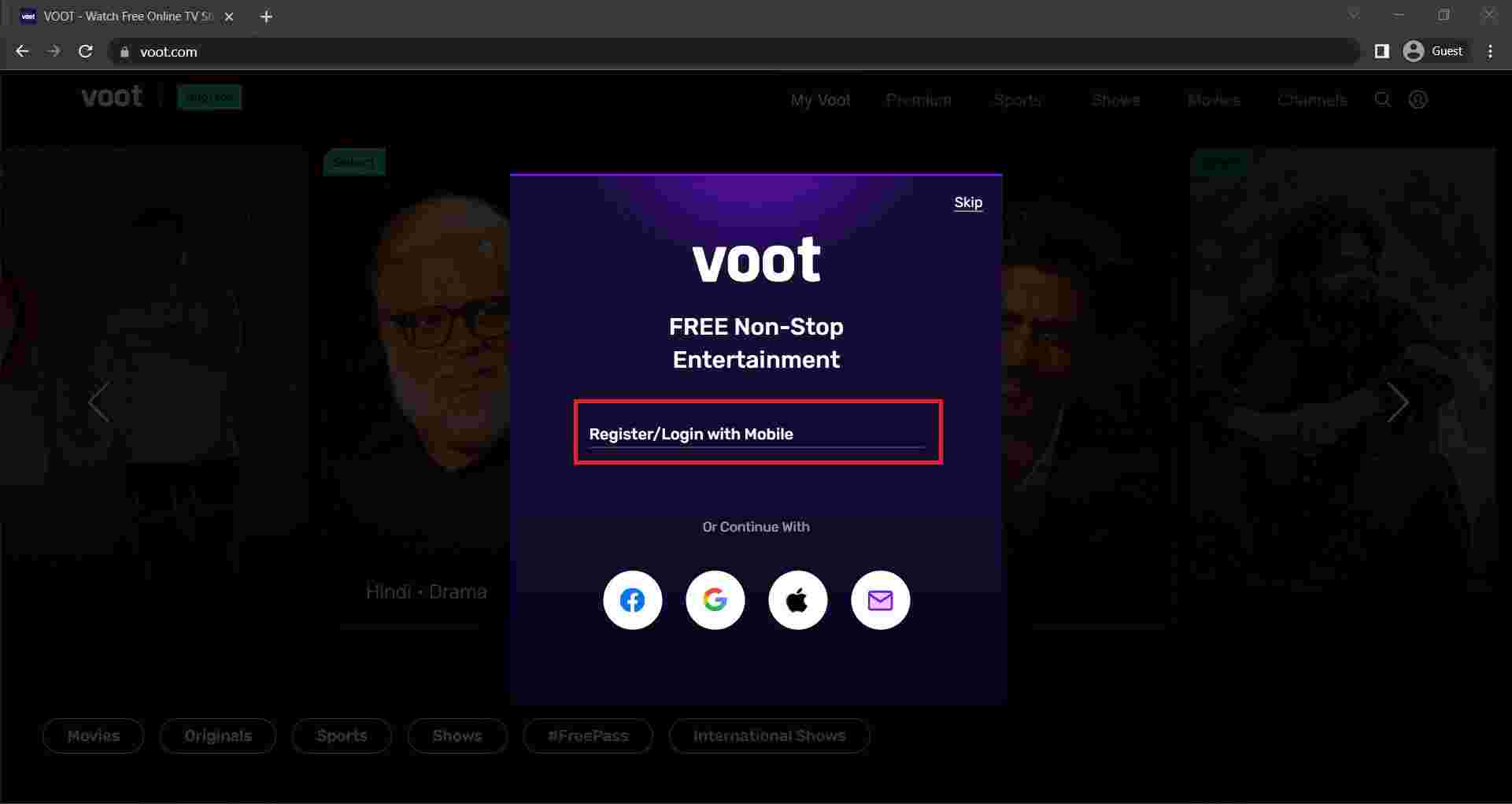
If you forget your password, there is a forget password options that let you create a new password.
- Once you log in to your Voot Account, Click on go to profile Icon find the Setting option, and click on it.
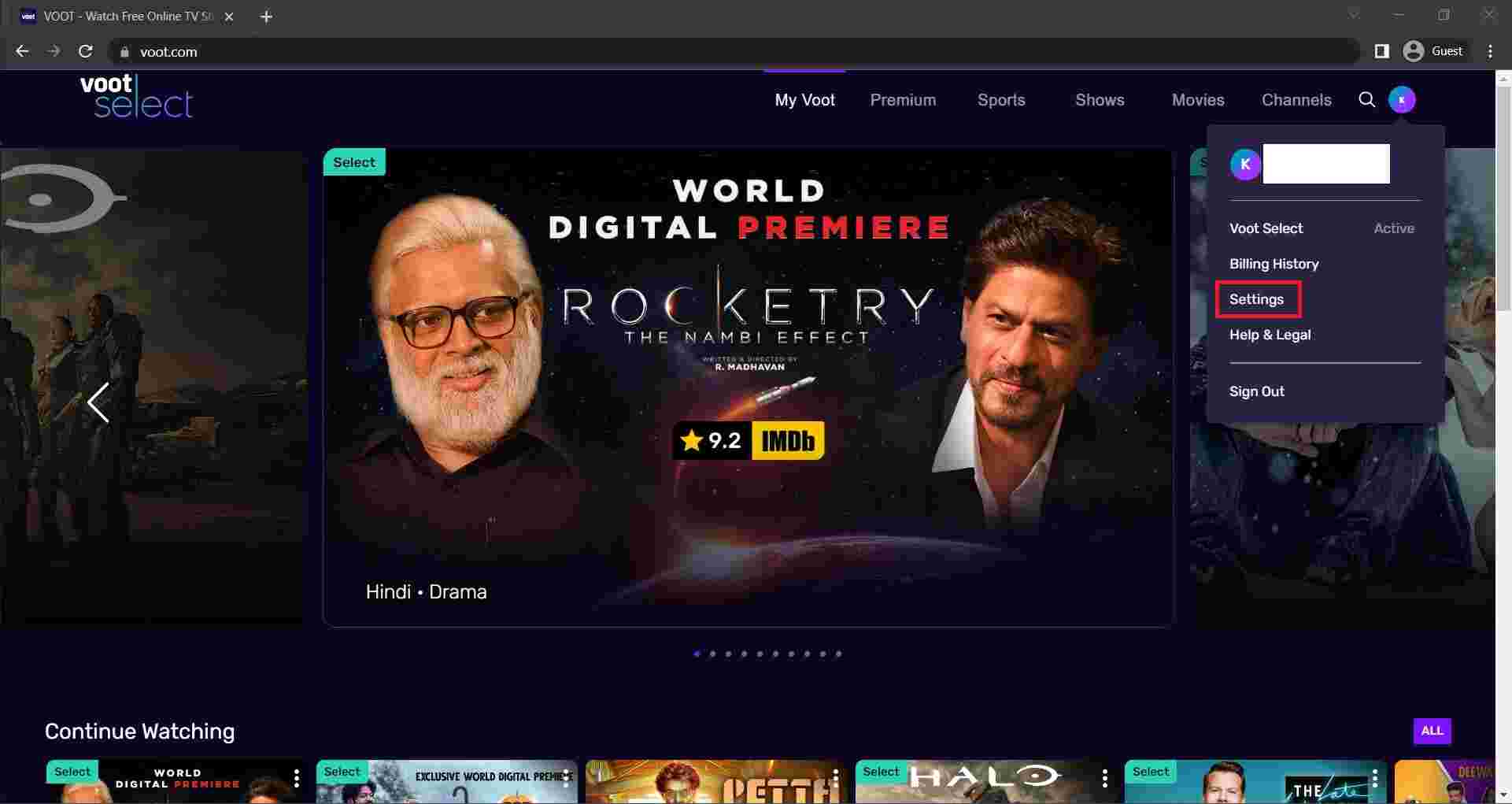
In the setting menu, you’ll find your account details such as Mobile Number, Password, and Kids Safe Mode.
- In the Password section, click on the Change button.
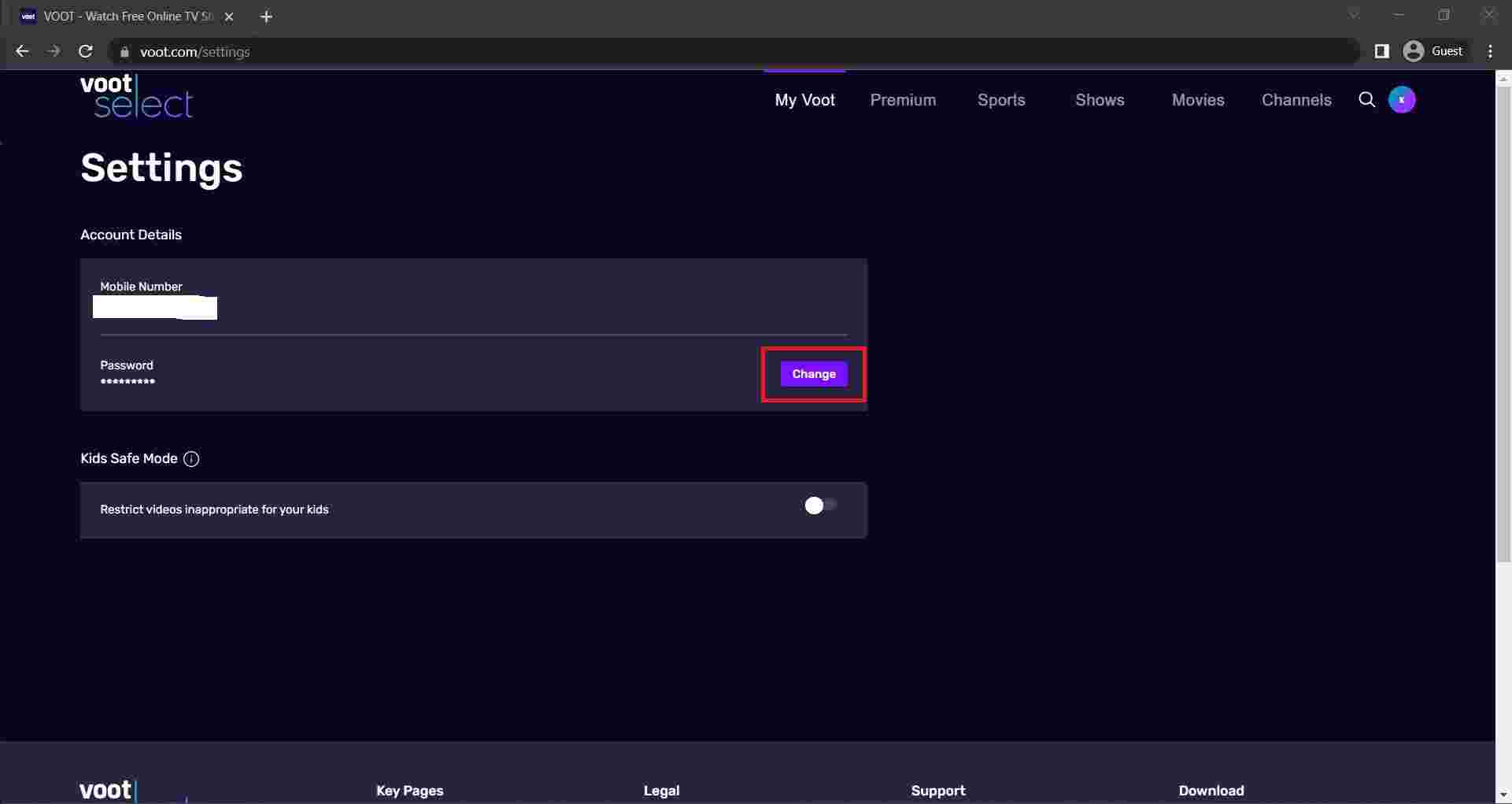
- A change password screen will appear something like this.
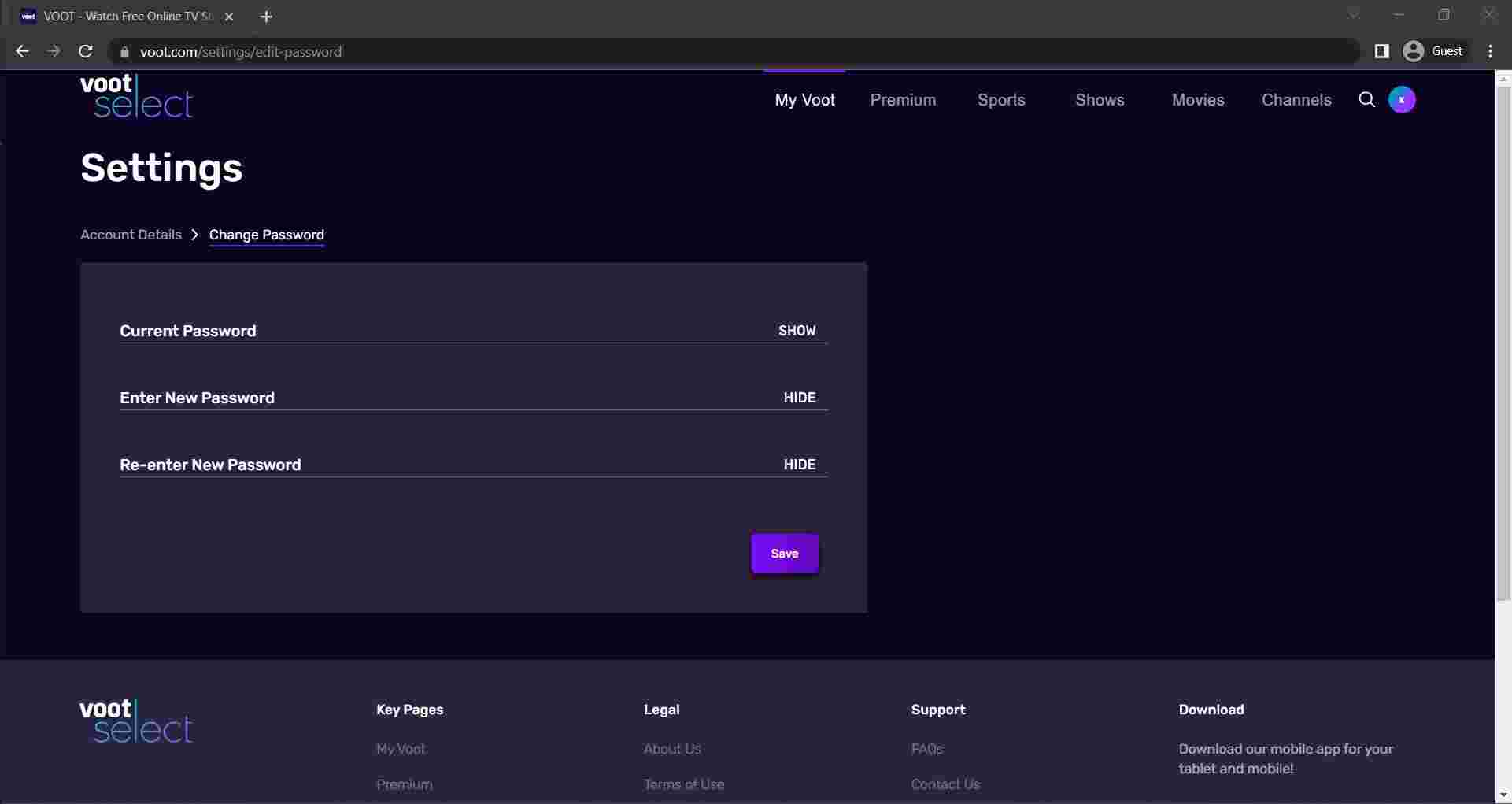
- Type your Current password, type your new password and reconfirm your new password and click on Save.
- As soon as you click on the Save button, your Voot password will change immediately.